Set up your Deco Mesh network

How to set up your SuperWifi.
Get the Deco App:
- On your smartphone (or compatible device), open the App Store or Play Store and search for the 'TP-Link Deco' app. You can recognise this App with the icon, showing a solid white circle within a turquoise square.
- Install and then open your TP-Link Deco app.
- If you are a new user to TP-Link, you will create a TP-Link account and then follow the prompts to log in.
- Create your new Deco WiFi network by tapping the 'X50' to select your Deco model.
Lets get set up:
- Take one Deco X50 unit from the box and place it near your broadband modem.
- Next, turn your broadband modem/router off.
Do not power on your Deco yet.
- Plug the grey Deco X50 Ethernet cable into the LAN port on your Deco and the other end into the LAN port on your modem. This Deco is now your main (or primary) unit.
- Turn your broadband modem/router back on and make sure it is connected to the internet. This could take a few minutes.
- Power on your main Deco X50 unit and wait for the flashing blue light.
- Once you have a flashing blue light, your Deco app will automatically set up your Deco WiFi network.
Before you name your Deco Wifi network:
- Choose the option that is best for you:
Option 1: Use your existing WiFi network name
- This is the best option if you have lots of devices connected to your current WiFi network and you want them to automatically re-connect to your new Deco WiFi network
- You're comfortable in turning off your modem/router WiFi network
Option 2: Create a new WiFi network name
- Suitable option if you are comfortable in manually re-connecting your devices to your new Deco WiFi network
- We recommend you turn off your modem/router WiFi network, even if you are creating a new Deco WiFi network name that is different from your modem/router
- Turn off your modem/router WiFi network.
We always recommend you turn off your modem/router WiFi network before you name your Deco WiFi network.
If both the modem/router WiFi and Deco WiFi are turned on and share the same name, it may cause problems or prevent the SuperWifi setup from completing successfully.
If you are connecting your Deco unit to a One NZ modem, click on your modem below.
You can find our older One NZ modem user guides here.
One NZ DN8245 modem
To turn off your One NZ DN8245 modem/router Wifi network, before you name your Deco Wifi network, follow these steps:
- On your One NZ DN8245 modem, press and hold the WLAN/WPS button on the side of the modem for 5 seconds.
- This will disable your current WiFi network from your One NZ DN8245 modem.
- You can now proceed to name your new Deco WiFi network.
One NZ Ultra Hub modem
- Open a web browser and type in 192.168.1.1
- Type in your username and password and click Log In.
Username: vodafone
Password: You can find this on the bottom of your modem.
- Click the Wi-Fi tab.
- Turn off your Wi-Fi network by using the toggle on 2.4GHz and 5GHz.
- Click Apply.
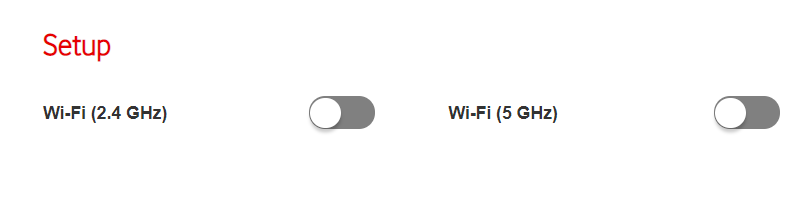
One NZ HG659 modem
- On your HG659 modem, press and hold the WLAN button on the side for 5 seconds.
- The WLAN light will turn off after 10 seconds after you have released the button.
Check your modem to see if it has a Wi-Fi button on the side or back to turn it on/off.
Please refer to your modem user guide or manufacturer for further assistance.
Naming your Deco WiFi network:
13. In the Deco app, type in the WiFi network name you have chosen (using existing or creating a new one).
Once your Deco WiFi network is ready, you’ll see a solid green light.
Add additional Deco units:
Your Deco app will guide you through the set up of any additional Deco X50 units.
Connect your devices to your new Deco WiFi network name:
Once you have completed the set-up of your Deco X50 units, connect your devices to your new Deco WiFi network name.
To set-up additional Deco X50 units to your Deco WiFi network, open your TP-Link Deco app, tap the ‘+’ symbol on the right-hand corner and follow the instructions.
Helpful tips for SuperWifi coverage
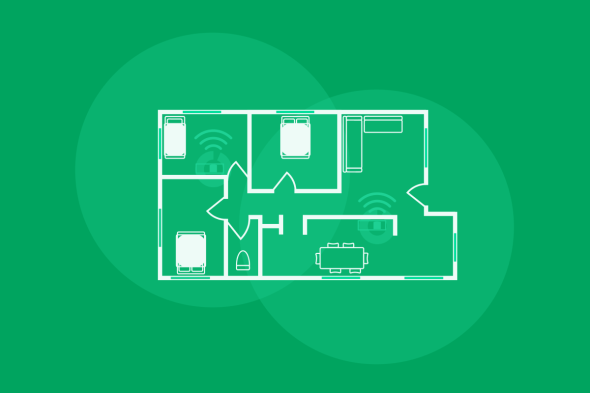
Wifi Top Tips
Where you place your Deco Mesh units is an important step to enjoy Wi-Fi. You may need to experiment with your Deco in different locations for the best Wi-Fi signal. Your Deco app will show you your Wi-Fi signal level to help you find the best spot.
- Look around for things that may interfere with your Wi-Fi signal.
- Place your Deco ‘Out, Up and Open’.
- Place your Deco near the area of your home where Wi-Fi coverage is weak.
- We recommend you do not place your Deco inside the area of poor coverage as the link back to your other Deco or modem/router will be poor and Wi-Fi will simply not perform at its best.
Interference
Many things can interfere or weaken the quality of your Wi-Fi signal, and it may impact your connection and speed experience. Look out for internal building materials made from metal, concrete, marble, tiles or brick, as Wi-Fi cannot penetrate these materials.
The general rule of thumb is to place your Deco X50 around your home where you need Wi-Fi coverage the most. Follow our Out, Up and Open positioning principles, think about heavy internet usage in the home, and look around for what may interfere with your Wi-Fi to find where best to place your Deco X50.
Place out of cupboards, packed shelves, from behind TVs, from under desks, in the kitchen and from the far edges of your home.
Place away from obstacles, cluttered spaces and with a clear line of sight outwards.
Place away from blocking objects, electrical appliances and in the clearer air for the signal to get out.
If you’re gaming or streaming via TV, we recommend connecting with an Ethernet cable to your Deco X50 for the most reliable connection and consistent speed.
Need help connecting your Deco X50 unit to your modem?
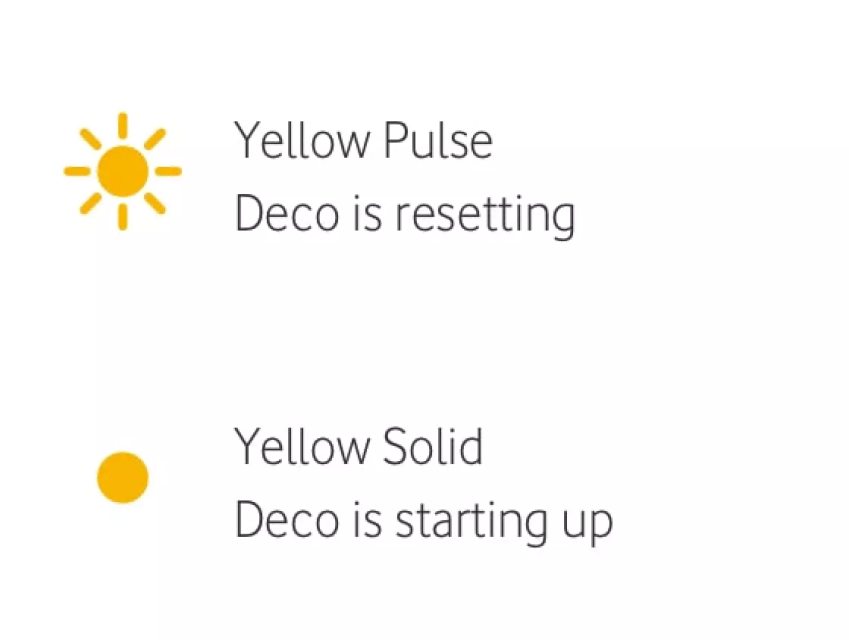
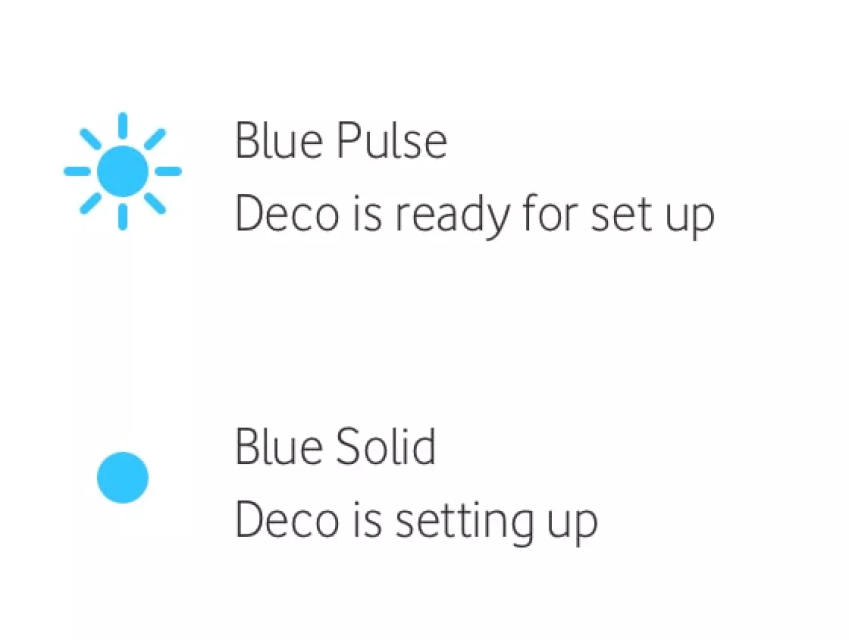
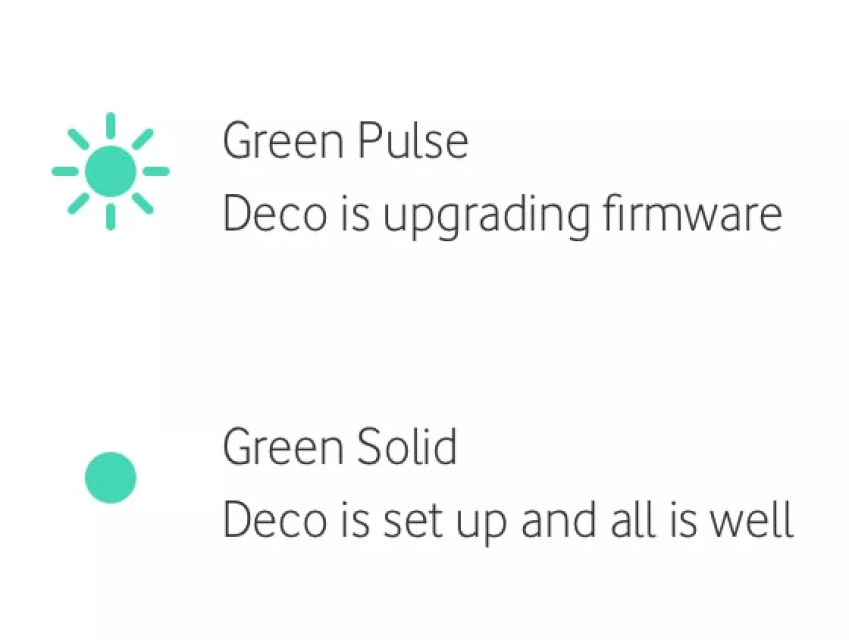
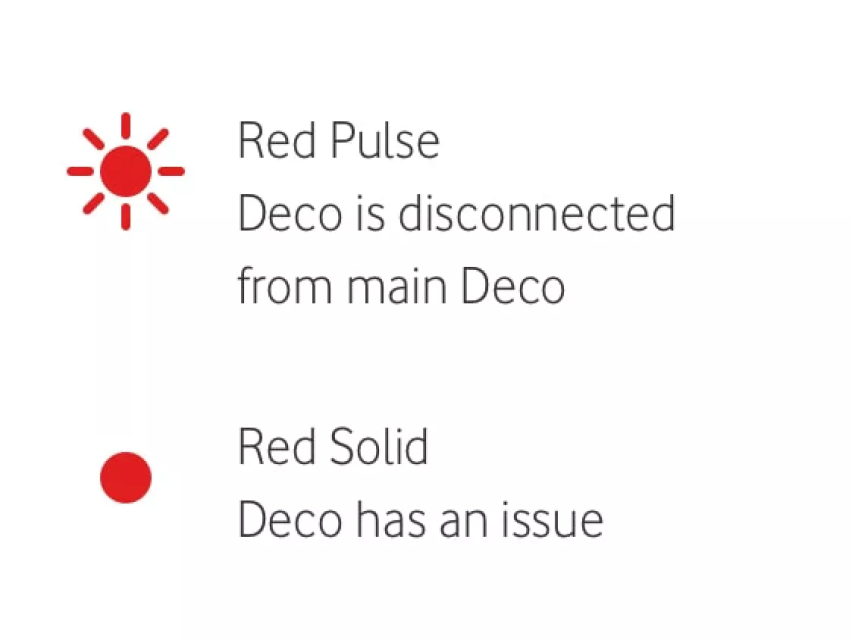
1. Make sure you have installed your TP-Link Deco app and followed the step by step app instructions.
2. With the power turned off, plug the Deco X50 power supply in to a wall socket and the other end in to the power socket on your Deco X50.
Do not power on your Deco X50 yet.
3. Plug the grey Deco X50 Ethernet cable into LAN 1 port on your Deco X50.
4. Plug the other end of your grey Deco X50 Ethernet cable into a LAN port on your modem/router.
5. Only power on your Deco when your Deco app tells you to do so.
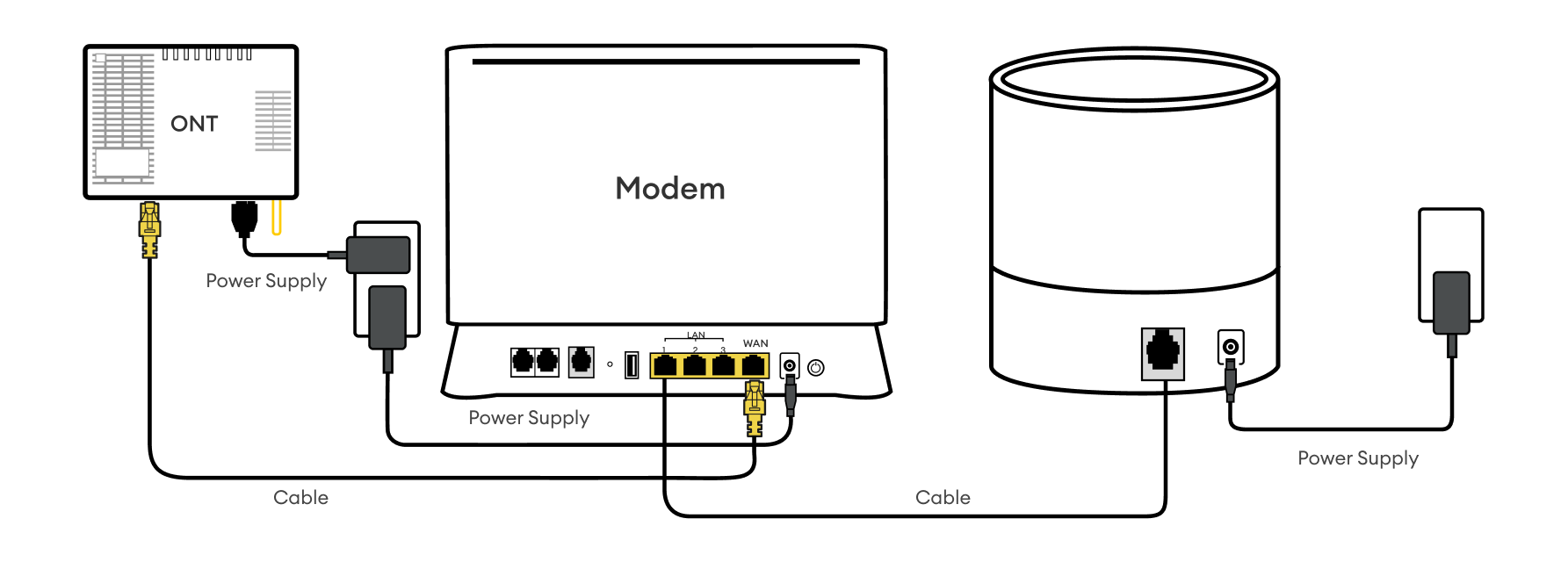
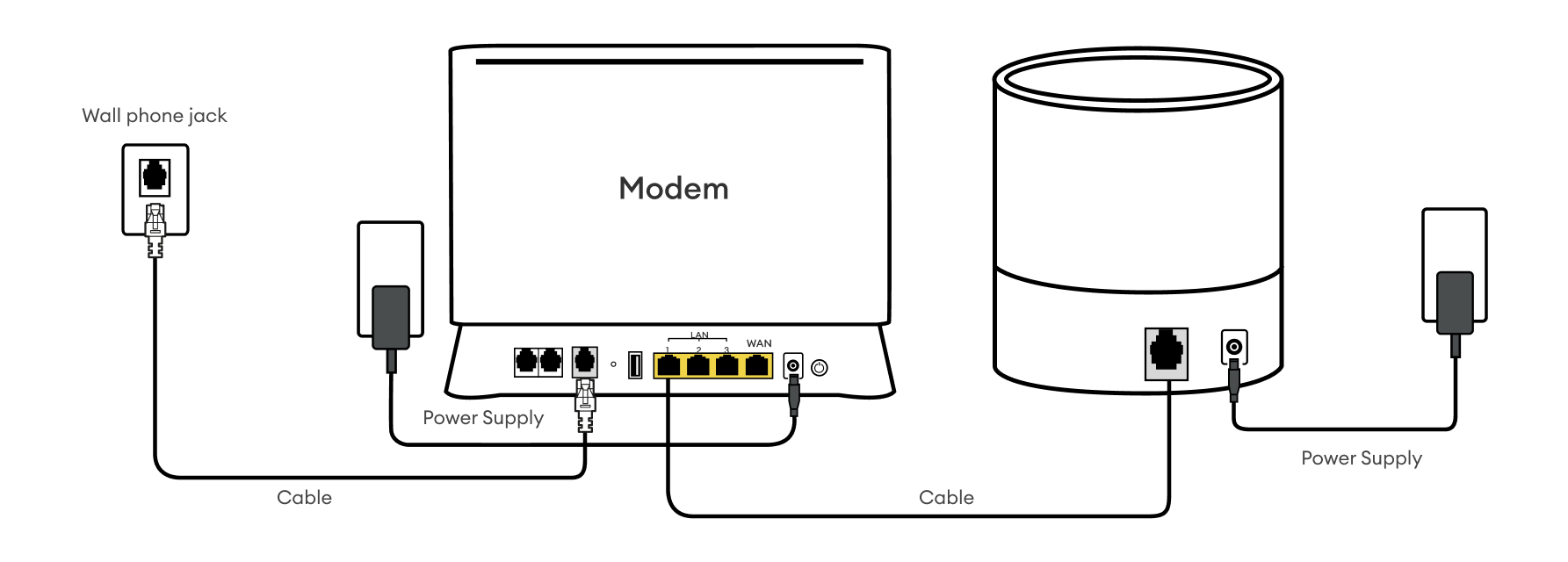
One NZ SuperWifi FAQs
What happens if Deco device is faulty
How do I turn off my modem Wi-Fi?
Non-One NZ modems – Your modem may have a Wi-Fi button on the side or back to turn it on/off. Please refer to your modem user guide or manufacturer for help with turning off your modem Wi-Fi.
Where can I find more information to help me with my Deco app?
1. Tap the menu button (3 lines) in the top left-hand corner.
2. If you have Deco App version 3.0 tap ‘Support Center’, or if you have an older Deco App tap on ‘Help’ to find more help information from TP-Link on your Deco unit.
