Set up your own BYO modem
Set up checklist
- On Fibre broadband, my modem is Fibre ready/capable and has a WAN/Internet port to connect to the Fibre ONT.
- On VDSL/ADSL broadband, my modem is VDSL/ADSL ready/capable.
- I’m comfortable setting up my own modem.
- I’m comfortable logging in to my modem and am aware I may need to change settings for it to work on the One NZ network.
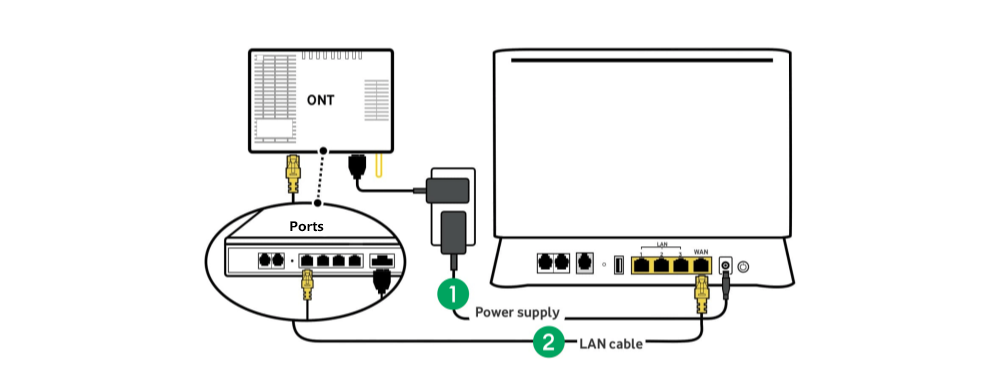
Steps to guide your modem set up
1. Connect to power
Plug your modem into a power plug near your Optical Network Terminal (ONT) and switch on - the ONT box is usually on the wall or at the point where your broadband connection enters the house.
2. Connect to your ONT box
Plug your LAN/WAN cable into the WAN/Internet port on your modem and into the appropriate Port of your ONT box.
3. Connect your devices
via Ethernet
Connect your computer, or device, to a LAN port on your modem using a LAN/WAN/Ethernet cable.
via Wi-Fi
Your modem may have your Wi-Fi Network Name and Wireless Key code/Password on the back or bottom. Alternatively, you may find this in your modem user guide. On your device, click on the Wi-Fi symbol and select your Wi-Fi network name.
4. Get online
Try loading a few of your favourite websites. If you’re unable to get online, you may need to change your modem settings.
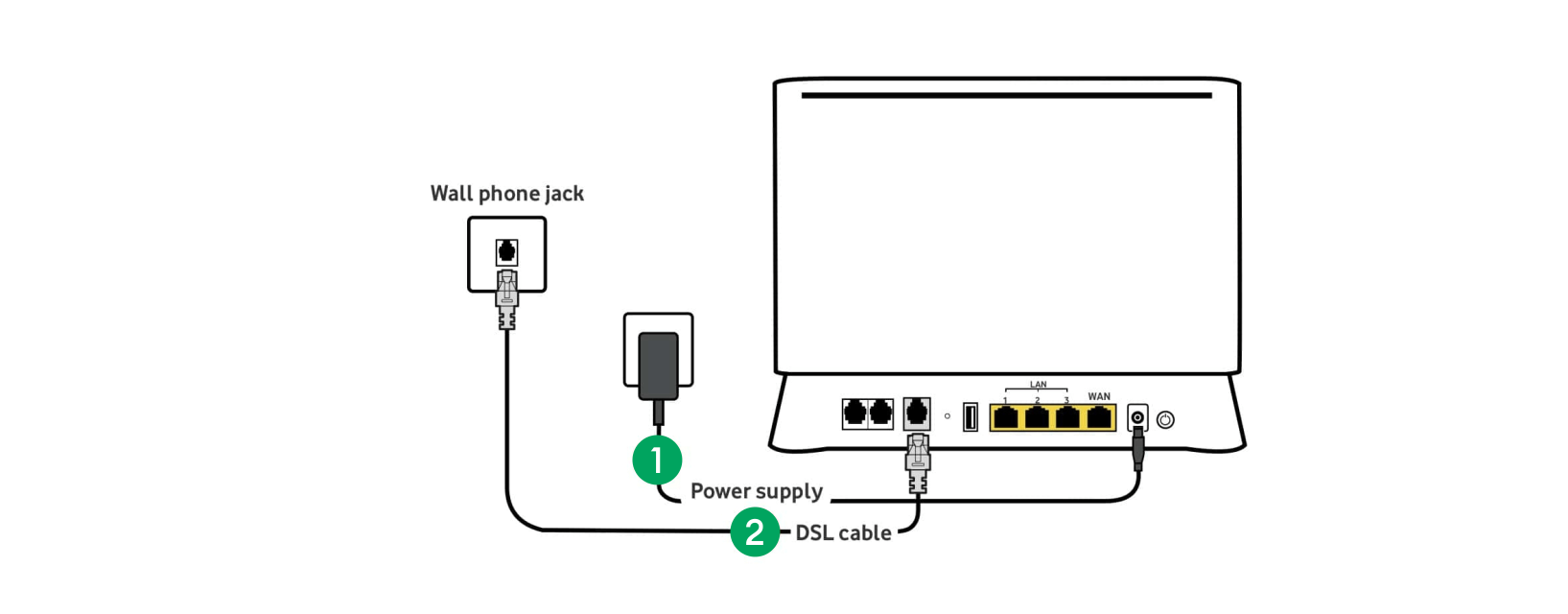
Steps to guide your modem set up
1. Connect to power
Plug your modem into a power plug near a working wall jack-point and switch on – if your house has a splitter (dedicated internet jack-point) then plug your modem near here.
2. Connect to your wall jack-point
Plug your DSL/Phone cable into the DSL port on your modem.
Plug the other end of your DSL/Phone cable into the DSL port on your filter and plug this in to the wall jack-point.
Using a splitter? You won’t need a filter – Plug your DSL/Phone cable straight in to the wall jack-point.
3. Connect your devices
via Ethernet
Connect your computer, or device, to a LAN port on your modem using a LAN/WAN/Ethernet cable.
via Wi-Fi
Your modem may have your Wi-Fi Network Name and Wireless Key code/Password on the back or bottom. Alternatively, you may find this in your modem user guide. On your device, click on the Wi-Fi symbol and select your Wi-Fi network name.
4. Get online
Try loading a few of your favourite websites. If you’re unable to get online, you may need to change your modem settings.

To set up your new Deco X58-4G modem, simply:
1. Insert the SIM Card
If you ordered 4G Broadband online or over the phone, you’d have been sent a SIM card with your new modem. Slide the SIM card into the slot on the bottom of your new modem – it will click into place when inserted the correct way around. If you brought a 4G modem from one of our stores, the SIM card will already be inserted for you.
2. Power up
Plug your modem into a power plug and wait until the light on the side pulses blue – the best place for a strong connection is near a window.
3. Download the TP-Link Deco app
Download the Deco app for iOS or Android and follow the steps to set up your modem and Wifi network – make sure you select the X58-4G as your modem type in the app. If you already have SuperWifi set up, visit Wireless Broadband Modem set up FAQ’s for instructions on how to update your network.
4. Connect your devices to Wifi
Use the network name and password you created in the app to connect your devices to Wifi.
For set up of other wireless modems, click here.
Change your modem settings
Sign in with your modem username and password to login.
Navigate to the WAN/Internet settings menu in your modem.
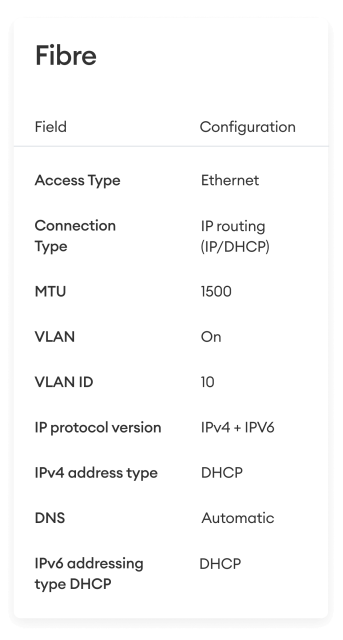
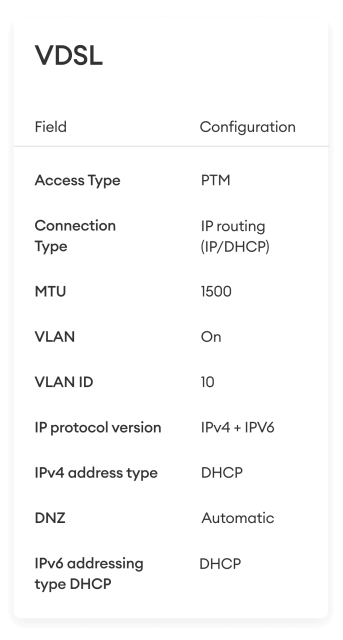
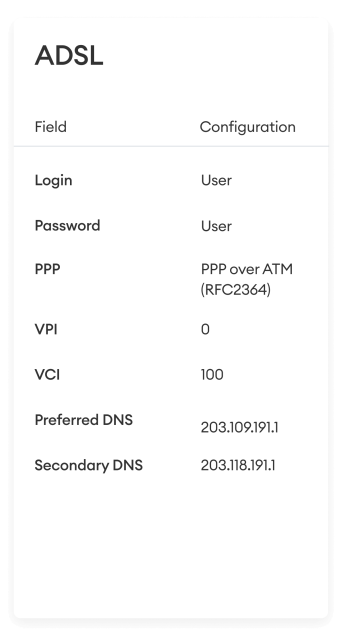
Having trouble setting up your own modem?
Or give our sales team a call on 0800 222 664 to sign up to one of our broadband plans with a One NZ modem, including full support.
